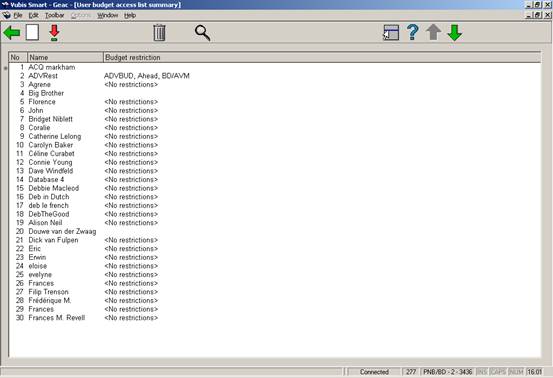
User budget access lists allow you to restrict users to creating orders from a specific set of budgets.
By default, all users have no restrictions. That is, when upgrading from a release previous to 2.4, or when adding a new user, all users will default to no restrictions. So you must set up restrictions for users if required.
After choosing the User budget access lists option, you are presented with an overview screen of the USER BUDGET ACCESS LIST codes.
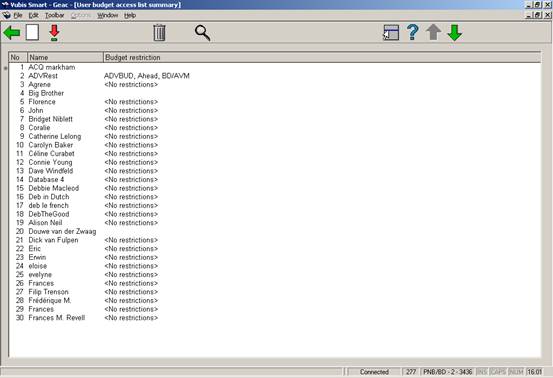
: use this option to create a list for another user.

Login ID: a valid login ID
No budget restrictions: set this field if this user should be able to order from all budgets
Budget restrictions: if the user is only allowed to order using specific budgets, select the list of budgets
: select this option when you want to update the user’s budget restrictions
If this user should have access to all budgets when ordering, set the No budget restrictions field. Otherwise, select which budgets this user should be able to use.
If specific budgets are selected, the user will only be able to order material using these budgets
: deletes the selected User budget access list
:

You can set up the Acquisitions system so that individual members of staff are able to add, amend or cancel orders only for specific types of materials.
After choosing the User material type access lists, you are presented with an overview screen of the USER MATERIAL TYPE ACCESS LIST codes.
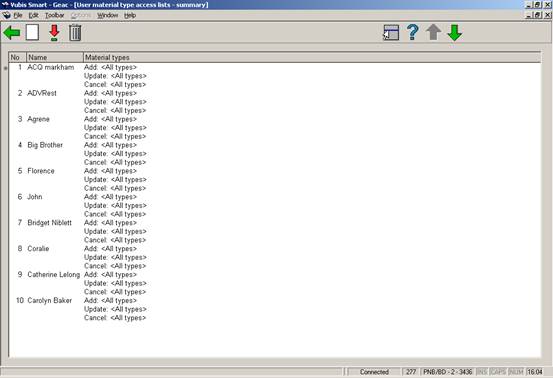
Selecting one of the items from the grid results in a detailed display of the selected list. The detailed display includes the NAME AND LIST OF ALLOWED MATERIAL TYPES for adding, updating and cancelling.
: use this icon to add users to the current list. Add information on all tabs (Adding, Updating, Cancelling)
: this option is used to modify the permissions for the selected user.
: to delete a user from the list.

This Acquisitions user is allowed to add orders for CDs and CD-ROMs only. If the user should be allowed to update all material types, set the No material types restrictions field and clear out any material types that you have added to the Material types restrictions field.
These lists are meant to support the functionality for protecting receipt of items for locations other than the local location. This functionality also allows virtual switching of the workstation to a non-local location to allow receipting of non-local items subject to user permissions.
The receipting and invoicing of items ordered for any location will be controlled by use of “receipt location” lists. Each receipt location will have a number of lists containing “valid” locations for selected material types associated with it and only items ordered for these locations and material types may be received and invoiced. The lists will be used to “restrict” the view of copies to be received / invoiced during the receipting/invoicing process of the acquisitions process.
Note
If receipt location lists are not created the receipting and invoicing process will function normally, with no restrictions applied to the data displayed during the receipting and invoicing processes.
After choosing this option an overview screen will be displayed:

: choose this option to add a new list. See section 277.9.1 for details.
: select a list and then this option to modify the location and/or material type information. See section 277.9.2 for details.
: select a list and then this option to amend the description in the various languages.
: select a list and then this option to delete the list.
: choose this option to add a new list. After choosing this option an input form will be displayed:

User location: choose a valid location from the dropdown list.
List name: enter the name of the list.
List description: optionally enter descriptions of the list in various languages.
Next you must add the valid receiving locations and/or material types. See section 277.9.2 for details.
: select a list and then this option to modify the location and/or material type information. After choosing this option an overview screen will be displayed:
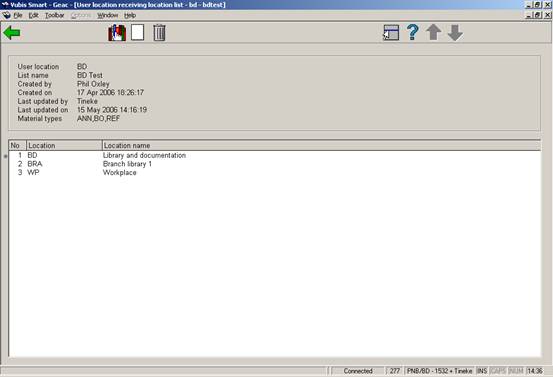
: use this option to add or delete material types. See section 277.9.1.1 for more details.
: after choosing this option a list of valid locations will be presented. Choose one or more locations.
:select a receiving location and then this option to remove it from the list.
: use this option to add or delete material types. After choosing this option, the system will switch to the following screen:

: after choosing this option a list of valid material types will be presented. Choose one or more material types.
: select a material type and then this option to remove it from the list.
· Document control - Change History
|
Version |
Date |
Change description |
Author |
|
1.0 |
unknown |
creation |
|
|
2.0 |
May 2006 |
updates for release 2.4.1 build 16 |
|